Overview with Circle Image Link
Virtual Media also supports a smart card reader function as well as works with USB enabled servers in operating system and BIOS level. And if the remote server's motherboard supports USB drive boot up function, then it can be booted up via the Virtual Media feature. What's more, the Unique Folder technology enables safe read/write.
Book a Showroom Tour
Fill in your information to arrange a personal showroom tour:
Slogan for Full Width Rich Content-1 Word Left
Simply move mouse cursor across the window border to switch the computer control instantly.
Slogan for Full Width Rich Content-1 Word Right
Simply move the mouse cursor across the border and onto the target computer display to switch the control from one computer to the next.
HTML Customized Table
| Model | UH3231 | UH3233 | UH3234 | UH3230 | UH7230 |
|---|---|---|---|---|---|
| Image |  |  |  |  |  |
| Upstream | USB 3.1 Gen 1 | USB 3.1 Gen 1 | USB 3.1 Gen 1 | USB 3.1 Gen 1 | USB 3.1 Gen 1 |
| USB-A | 1 | 1 | 3 | 3 | 3 |
| USB-C | N/A | N/A | N/A | 3 | 2 |
| Thunderbolt3 USB-C | N/A | N/A | N/A | N/A | 1 |
| HDMI | N/A | 2 | 1 | 1 | 1 |
| DisplayPort | N/A | 1 | 1 | 2 | |
| VGA | N/A | 1 | 1 | 1 | |
| Ethernet | N/A | ✔ | ✔ | ||
| SD/TF Card | N/A | N/A | N/A | ● | N/A |
| Audio | N/A | N/A | N/A | ● | N/A |
| DVI | N/A | N/A | N/A | N/A | ● |
| Resolution | 4K 30P | 4K 30P | 4K 30P | 4K 30P | 5K 60P |
| Power Adaptor | N/A | Not Included | Not Included | v (90W) | v (170W) |
| Power Delivery (Charging) | N/A | N/A | Not Included | v (90W) | v (170W) |
| Compatibility | Windows, OS X | Android, Windows, OS X | Windows, OS X | Windows, OS X |
Product Comparison
(Embedded from Product Page Comparison Function)
Slogan for Rich Content-1 Word Left
Simply move mouse cursor across the window border to switch the computer control instantly.
Slogan for Rich Content-1 Word Right
Simply move mouse cursor across the window border to switch the computer control instantly.
Slogan for Rich Content-1 Word Right
Simply move mouse cursor across the window border to switch the computer control instantly.
Slogan for Rich Content-1 Word Bottom
Simply move mouse cursor across the window border to switch the computer control instantly.
Overview With Background
The ATEN KVM over IP Matrix System is an innovative solution that combines KVM over IP Extenders with the KE Matrix Management Software (CCKM) to extend, control and monitor access to computers across an independent network in a multitude of ways. The system lets you set up a matrix of workstations that access computers across a network with the flexibility to configure each connection for the seamless data flow required for any and all applications.

Slogan for Full Width Rich Content-2 Word Top
Simply move mouse cursor across the window border to switch the computer control instantly.
Slogan for Full Width Rich Content-2 Word Bottom
Simply move mouse cursor across the window border to switch the computer control instantly.
Video Images Testing for Rich Content-3
First introduced in 2010, HDBaseT™ has fast become the global go-to connectivity standard for the AV Meets IT market byimplementing a 5Play™ cornerstone to provide include:
- Simplified Cabling
- Flexible Control
- Long Distance Transmissionm
Learn More
Solution Setup
New Upgrade USB-A to RS-232 Console Adapter
Equipped with the FTDI chipset, the UC232AF features reliable data transmission at a high speed via plug-n-play connectivity.

New Upgrade USB-A to RS-232 Console Adapter
Equipped with the FTDI chipset, the UC232AF features reliable data transmission at a high speed via plug-n-play connectivity.

Spotlight

New Product Catalogs are Available
Find our latest products launched in the last 3 months including our KVM, Professional Audiovisual, and USB & Thunderbolt solutions.
Learn More
What’s New from ATEN?
Find our latest products launched in the last 3 months including our KVM, Professional Audiovisual, and USB & Thunderbolt solutions.
Learn More
Customer Satisfaction Survey
Find our latest products launched in the last 3 months including our KVM, Professional Audiovisual, and USB & Thunderbolt solutions.
Learn More
Upcoming events
Find our latest products launched in the last 3 months including our KVM, Professional Audiovisual, and USB & Thunderbolt solutions.
Learn MoreNews x 2

What’s New from ATEN?
Find our latest products launched in the last 3 months including our KVM, Professional Audiovisual, and USB & Thunderbolt solutions.
Learn More
What’s New from ATEN?
Find our latest products launched in the last 3 months including our KVM, Professional Audiovisual, and USB & Thunderbolt solutions.
Learn MoreNews x 1

What’s New from ATEN?
Find our latest products launched in the last 3 months including our KVM, Professional Audiovisual, and USB & Thunderbolt solutions.
Learn MoreICON-1
Artear is one of Argentina's longest running and most prolific television networks. ATEN provides the perfect solution to help Artear build two large video walls – one large 10 x 6 wall and a second 5 x 5 wall – to display up-to-the-minute content 24-7 for news editors and marketing content creators.
ICON-2
New Startgey, a consulting firm located in Serbia, decided to upgrade their video presentation system, which involved the installation of a 3x3 video wall to provide stunning 4K visual experiences. The ATEN solution included the VK2100 Control Box, VK112EU 12-Button Keypad, VM6809H 8 x 9 4K HDMI Matrix Switch with Scaler, as well as VE811 HDMI HDBaseT Extenders.
ICON-3
Headquartered in Tallinn, Estonia, Levira is one of the largest TV playout service providers in northern Europe and the main TV and radio broadcast transmission provider in Estonia. The company also operates one of the biggest data centers in the Baltic countries. Levira is developing a state-of-the-art Network Operations Center (NOC) to manage its key media services, playout and transmission of TV channels to cable TV...
ICON-4
As a world-leading connectivity provider, ATEN superbly integrates its connectivity expertise with its cutting-edge A/V products to produce quality solutions for media professionals.
ICON-5
As a world-leading connectivity provider, ATEN superbly integrates its connectivity expertise with its cutting-edge A/V products to produce quality solutions for media professionals.
ICON-6
As a world-leading connectivity provider, ATEN superbly integrates its connectivity expertise with its cutting-edge A/V products to produce quality solutions for media professionals.
ICON-7
As a world-leading connectivity provider, ATEN superbly integrates its connectivity expertise with its cutting-edge A/V products to produce quality solutions for media professionals.
ICON-8
As a world-leading connectivity provider, ATEN superbly integrates its connectivity expertise with its cutting-edge A/V products to produce quality solutions for media professionals.
Trends & Solutions
Artear – Video Walls, Argentina
Expand connectivity and increase productivity while simplifying your workspace at any budget
Learn MoreNew Startegy - Meeting Room, Serbia
Integrated multimedia distribution & control system offers advanced access to manage multiple video sources and displays simultaneously.
Learn MoreLevira - Network Operations Center, Estonia
HDBaseT products can transmit your AV and control signals, up to 150m, over a single network cable.
Learn MoreApplications -1
In cooking schools, students need to cook food at their own table while following their instructor’s demonstrations. In order to enhance the teaching-learning experience, the school decided to use cameras to transmit close-up video of what the instructor is cooking and broadcast it to monitors for students at different locations and transmission of TV channels.
Media Burst, Portugal
Headquartered in Tallinn, Estonia, Levira is one of the largest TV playout service providers in northern Europe and the main TV and radio broadcast transmission provider in Estonia. Levira is developing a state-of-the-art Network Operations Center.
Network Operations Center, Estonia
Headquartered in Tallinn, Estonia, Levira is one of the largest TV playout service providers in northern Europe and the main TV and radio broadcast transmission provider in Estonia.
Media Burst, Portugal
Headquartered in Tallinn, Estonia, Levira is one of the largest TV playout service providers in northern Europe and the main TV and radio broadcast transmission provider in Estonia. Levira is developing a state-of-the-art Network Operations Center.
Choose Your Docking Station
Contact ATEN today to participate! For more information on the ATEN Integration Partner Program, please send an email to : integration@aten.com.
Learn More
ATEN Modular Matrix Solutions
Integrated multimedia distribution & control system offers advanced access to manage multiple video sources and displays simultaneously.
Learn More
HDBaseT Connectivity
HDBaseT products can transmit your AV and control signals, up to 150m, over a single network cable.
Learn More
Success Stories
Team up and Grow with Us Now!
Contact ATEN today to participate! For more information on the ATEN Integration Partner Program, please send an email to : integration@aten.com.
Learn MoreHTML Customized Section -2
New Startegy - Meeting Room, Serbia
New Startegy - Meeting Room, Serbia
New Startgey, a consulting firm located in Serbia, decided to upgrade their video presentation system, which involved the installation of a 3x3 video wall to provide stunning 4K visual experiences. The ATEN solution included the VK2100 Control Box, VK112EU 12-Button Keypad, VM6809H 8 x 9 4K HDMI Matrix Switch with Scaler, as well as VE811 HDMI HDBaseT Extenders.
Learn MoreMedytox – Multiple Meeting Space, Korea
Medytox – Multiple Meeting Space, Korea
As a leader in the Korean pharmaceutical industry, Medytox has greatly strengthened its internal infrastructure for critical product launches, corporate seminars/training and crucial clinical trials. The company requested various AV management and IT control solutions for various meeting spaces.
Learn MoreMining Company - Remote Management, Sweden
Mining Company - Remote Management, Sweden
A leading European mining company is looking for a solution to consolidate remote monitoring and remote control methods for various types of analytical server. All servers need to be controlled via two operators and monitored on a 14 screen video wall in the control room with access over IP when requested by HQ in Stockholm, Sweden ...
Learn MoreMedia Center - Server Room, Kazakhstan
Media Center - Server Room, Kazakhstan
Central Asia´s largest media center was opened in Astana, the capital city of Kazakhstan. The media center occupied 80 thousand square meters of space, equipped with modern facilities serving for various types of studios - broadcast channel, television program, social program, news submission, and five large movie theaters. The ever increasing automation of production control and broadcasting brings more and more content stored on media servers, to be edited and ready to be played out on demand, and highly relies on different applications to manage the complex workflow ...
Learn MoreTransport Terminal - Digital Signage
Transport Terminal - Digital Signage
Terminal 1 of an Airport plans to display real time information for passengers in the Customs area, which is 100 meters away from the server room They need a solution that can work over this distance and simultaneously display pertinent information into multiple screens ...
Learn MoreApplications - 2 (with Diagram Button)
Artear, Multiplatform Content Creation Center, Argentina
Artear is one of Argentina's longest running and most prolific television networks. ATEN provides the perfect solution to help Artear build two large video walls – one large 10 x 6 wall and a second 5 x 5 wall – to display up-to-the-minute content 24-7 for news editors and marketing content creators.
Media Burst, Portugal
Media Burst is specialized in consultancy and audiovisual engineering project development for market leading brands. Media Burst’s projects include building and equipping OB vans as well as the engineering, installation and equipment provision for the first digital satellite system entirely built in Portugal. ATEN products are regularly installed in Media Burst's OB vans. Recently, one of Media Luso's production trucks.
Network Operations Center, Estonia
Headquartered in Tallinn, Estonia, Levira is one of the largest TV playout service providers in northern Europe and the main TV and radio broadcast transmission provider in Estonia. Levira is developing a state-of-the-art Network Operations Center (NOC) to manage its key media services, playout and transmission of TV channels to cable TV, data center and cloud services.
HTML Customized Section - 3
LED
LED
LED
LED
LED
Overload LED
and LED
and LED
Switch
LED
Terminal
Socket
Switch
Output
Channels
Ports
Channels
Ports
Port
ID Switcher
News
FAQ
About the PHANTOM-S
NOTES:
- Make sure you have the latest Firmware for the PHANTOM-S - Download here: ADD NEW LINK
- PS4, PS4 Slim, PS4 Pro requires an original DualShock 4 controller connected via micro-USB cable
- PS3 requires an original DualShock 3 controller connected via a Mini USB cable
- Xbox One requires an original Microsoft Xbox One controller connected via a micro-USB cable
- Xbox 360 requires an original Microsoft Xbox 360 wired controller connection
- Wired and Wireless keyboards/mice are supported. When you are using wireless keyboards/mice, the wireless USB dongles need to be plugged to the Keyboard port of the PHANTOM-S.
- Bluetooth keyboards/mice are not supported.
PS3 – Headsets are not supported. To use a headset for audio only, connect a headset via a USB audio adapter directly to the PS3.
PS4 – Headsets are not supported. To use a headset for audio only, connect a headset via a USB audio adapter directly to the PS4.
Setting Up the PHANTOM-S
- Maximize all in-game sensitivity settings of the game that you are playing. (User Manual, p.11)
- Check the hardware DPI of your mouse and set the DPI figure in the PHANTOM-S software. (User Manual, p.27)
- Adjust the Deadzone settings for the mouse. (User Manual, p.19)
- Adjust the mouse sensitivity in the PHANTOM-S software to suit your needs. (User Manual, p.44)
- Map the game controller buttons to the preferred keys on your keyboard and mouse. (User Manual, p.12)
- Firstly, please note: the PHANTOM-S works only when the controller is physically connected via a USB cable through the PHANTOM-S to the PS4 console (not directly connected to the PS4 console).
- If the controller light is Blue, it means that the PS4 console and the controller are connected via Bluetooth. Please follow the steps below:
1. Switch off the controller.
2. Unplug the PHANTOM-S from the PS4 console, and then plug the PHANTOM-S back to the PS4 console. - If the connection between PHANTOM-S, PS4 console and the controller is same as the instruction 1. (with a Yellow light on the controller) but the PHANTOM-S still does not work properly, the power supply might be not enough for PHANTOM-S and the connected keyboard / mouse. Please try to connect an additional USB cable from PS4 console to PHANTOM-S to ensure sufficient power supply.
- If the connection between PHANTOM-S, PS4 console and the controller shows a Yellow light but the unsupported message still appears, Please follow the steps below:
1. Switch off both the console and controller.
2. Unplug the keyboard and mouse from PHANTOM-S, but keep the PS4 controller connected.
3. Switch on the PS4 console by the power button on the chassis.
4. Now, the connection between the PS4 console and the controller should be via the USB cable (controller with Yellow light).
5. Plug keyboard and mouse back to PHANTOM-S. If the problem still occurs, please contact ATEN.
2. On the game controller, press START and SELECT at the same time to invoke “Direct Mapping” mode.
3. Press the direction pad “up and down” to adjust Hip Shoot sensitivity, press “right and left” to adjust ADS sensitivity.
4. Press “PS” button to start BUTTONS BINDING.
5. Press any button on the game controller, and then press a key on the keyboard or a mouse button. The key or mouse button pressed will be bound to the controller button you pressed. The PHANTOM-S will acknowledge the binding by beeping.
6. Press START and SELECT simultaneously to save and exit.
NOTE: You can also map the buttons using the PHANTOM-S software. For detailed instructions, please refer to page 24 of the User Manual.
To decrease the Deadzone size, do the following:
1. From the game controller connected to the PHANTOM-S, press Select + Start (PS3), Share + Options (PS4), or Back + Start (Xbox).
2. Press the PS3/PS4 'Triangle' or Xbox 'X' button (right/left adjustment). Repeatedly press the PS3/PS4 'O' or Xbox 'B' button until you see a slightly right movement on the screen. (no dead zone), Press the 'Triangle' or 'X' button again to save.
3. Press the PS3/PS4 'Square' or Xbox 'Y' button (up/down adjustment). Repeatedly press PS3/PS4 'O' or Xbox 'B' button until you see a small up movement on screen. (no dead zone), Press the 'Square' or 'Y' button again to save.
4. Press: Select + Start (PS3), Share + Options (PS4), or Back + Start (Xbox) to exit. (refer to attached diagram)
NOTE: The Deadzone settings can be adjusted with the PHANTOM-S software. For detailed instructions, please refer to page 52 of the User Manual.
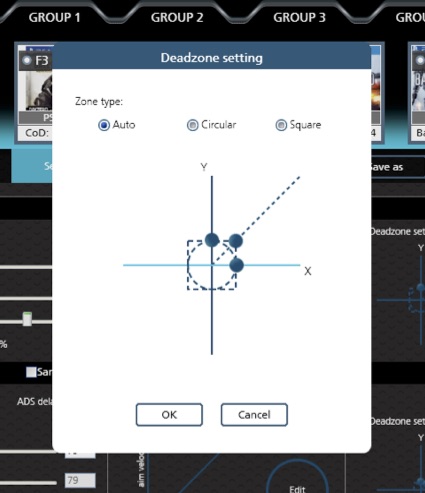
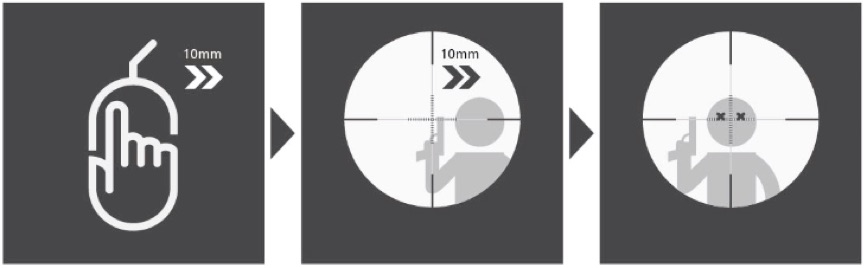
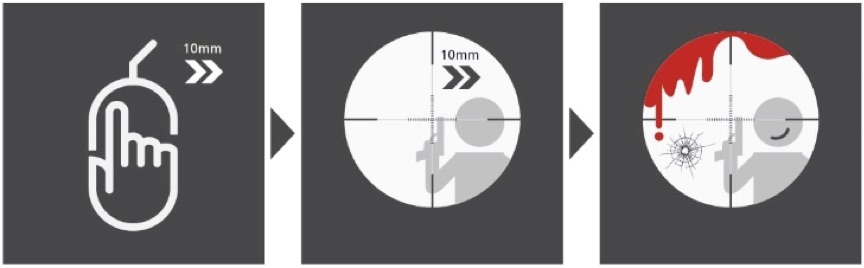
For example you can set: “UP, DOWN, LEFT, RIGHT, X, O” to execute just by pressing the [Y] key. Each macro can have up to 16 game controller actions.
To enable Macro keys while playing a game, press [F11] on the keyboard. (Refer to the following diagram)
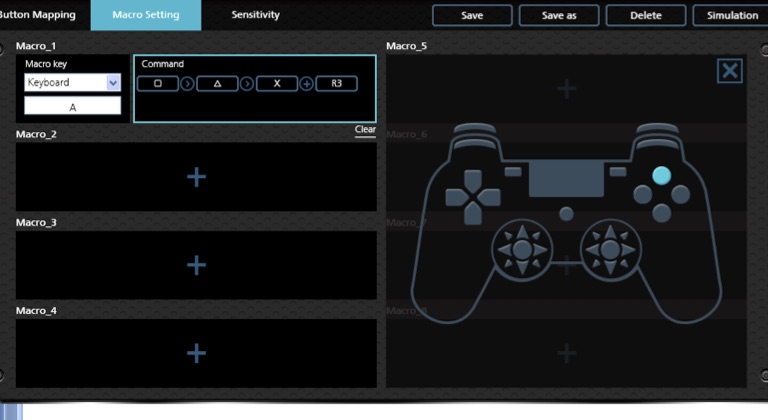
ADS sensitivity is adjustable through the PHANTOM-S software or via direct mapping mode. (Refer to the attached diagrams)
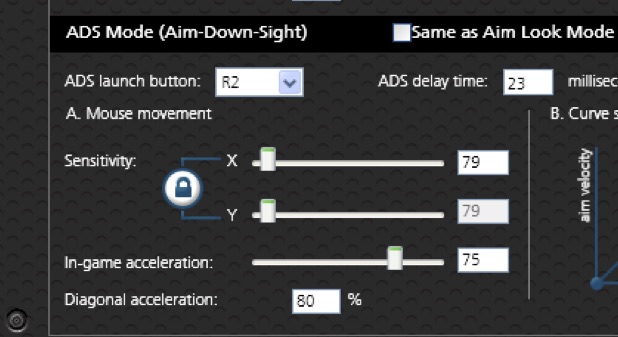
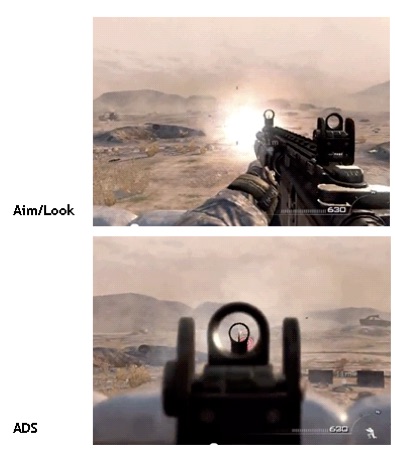
To enable Turbo Mode while playing a game, press [F10] on the keyboard. (Refer to the following diagrams)
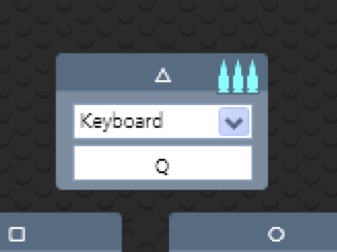
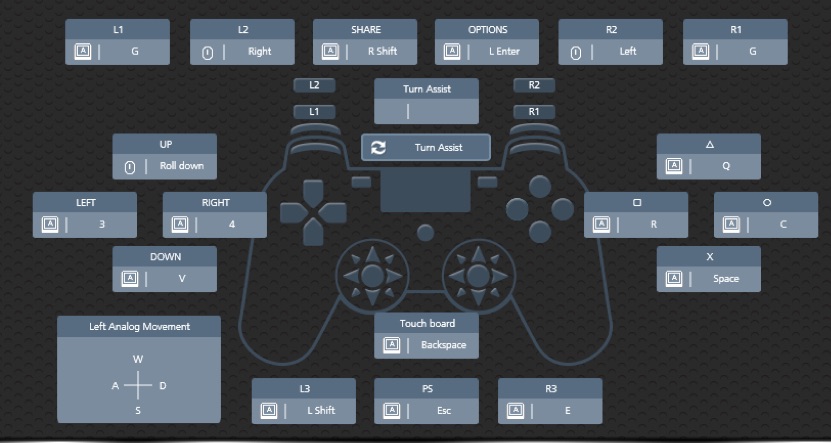
2. Go to the downloads section to download the firmware.
3. Unzip the firmware upgrade package and connect the PHANTOM-S to the computer.
4. Start the PHANTOM-S software; click “Help” and “Firmware upgrade” to start the upgrade.
NOTE: For detailed instructions, please refer to page 57 of the User Manual.
1. Run the PHANTOM-S software on the laptop.
2. Connect the laptop to the PHANTOM-S.
3. Press [F12] to switch to Play Mode.
4. The keyboard signals will be directed to the game console. To use the keyboard on the laptop, press [F12] again.




























