ATEN Tech: Everything You Need to Know About Virtual Media
Easily map media to a remote server as though directly plugged in for real-time IT updating and maintenance.

It's a common enough scenario: an IT administrator for a financial services firm in Singapore urgently needs to upload a software upgrade to a server located in the company’s Seattle headquarters. In this kind of situation, the admin would generally need to contact a colleague in Seattle, send them the file over the internet, and ask them to install on-site, which may result in a lengthy process. The problem is that the IT admin needs the files installed immediately and doesn’t have time to wait for morning in the United States. It would be far easier if there were a way to mount their external drive, a CD-ROM, or even just a folder that contains the software patches personally and upload the files.
1. Centralized real-time updating and maintenance
ATEN's Virtual Media feature – enabled on nearly all ATEN KN series KVM over IP solutions , KA82 series of KVM over IP Console Stations and CN series of Single Port KVM over IP Switches - resolves this issue by allowing a folder or image file on a remote PC (or a KVM over IP console station ) to appear and act as if it were installed on the local server. This gives operators the ability to map anything from DVD/CD-ROMs, PC hard drives, ISO images and other storage media to the local server, thereby reducing travel cost and minimizing MTTR (Mean Time to Repair). Performing firmware upgrades, diagnostic tests, file transfers, and installing software and application patches can all be accomplished smoothly and quickly across the installation from a single console located anywhere.
The below diagram illustrates how virtual media works using a KN series model as an example; a CN series model would work the same way:
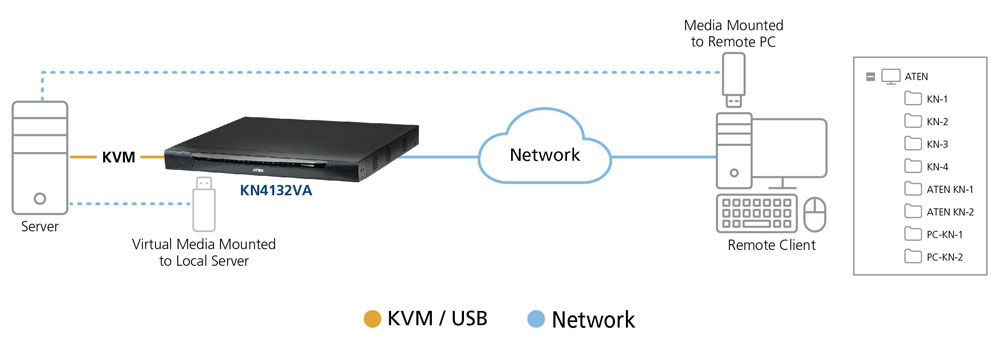
2. How Virtual Media Works
Virtual Media also supports a smart card reader function as well as works with USB enabled servers in operating system and BIOS level. And if the remote server’s motherboard supports USB drive boot up function, then it can be booted up via the Virtual Media feature. What’s more, the Unique Folder technology enables safe read/write.
3. How to access Virtual Media
Depending on your ATEN device, there are two methods of accessing the Virtual Media function: by adding/mounting the Virtual Media Device or via drag and drop.
4. Adding/Mounting Virtual Media
To set up a Virtual Media device, first click the Virtual Media icon to bring up the Virtual Media Control.
To mount a virtual media device, click the Virtual Media icon to bring up the Virtual Media dialog box. Click Add, then select the media source. Depending on your selection, additional dialog boxes appear to enable you to select the drive, ISO file, folder, or removable disk that you need.
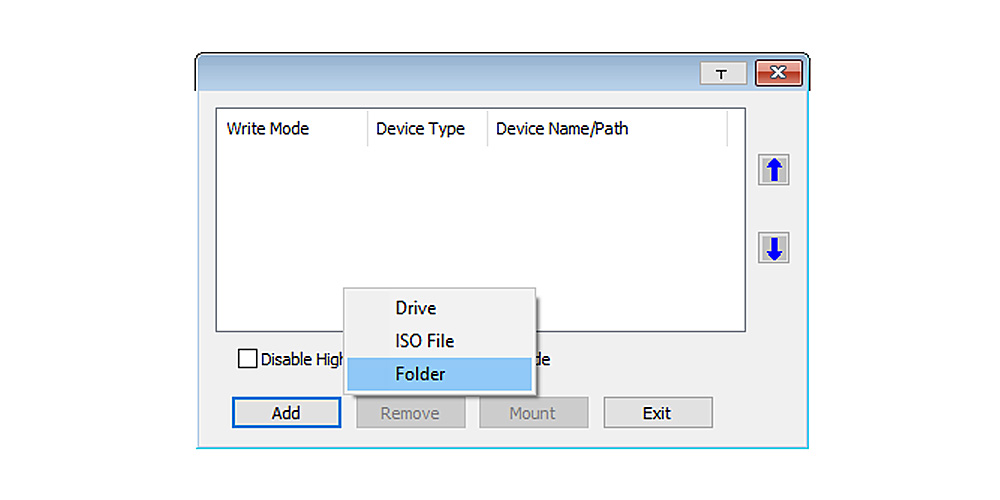
To add additional media sources, click Add, and select the source as many times as you require. Up to three virtual media choices can be mounted. The top three in the list are the ones that are selected. Virtual Media and Smart Card readers can be mounted at the same time. To rearrange the selection order, highlight the device you want to move, then click the Up or Down arrow button to promote or demote it in the list.
After you have made your media source selections, click Mount. The dialog box will then close. The virtual media devices that you have selected are redirected to the remote server, where they show up as drives, files, folders, etc. on the remote server’s file system.
Once mounted, you can treat the virtual media as if they really existed on the remote server – drag and drop files to/from them; open files on the remote server for editing and save them to the redirected media, etc. Files that you save to the redirected media will actually be saved on your local client computer’s storage. Files that you drag from the redirected media will actually come from your local client computer’s storage.
5. Drag and Drop
The other way to mount a virtual device is through the WebClient viewer and using drag and drop. To do that, first open a session on the remote server and ensure the Virtual Media icon is blue.
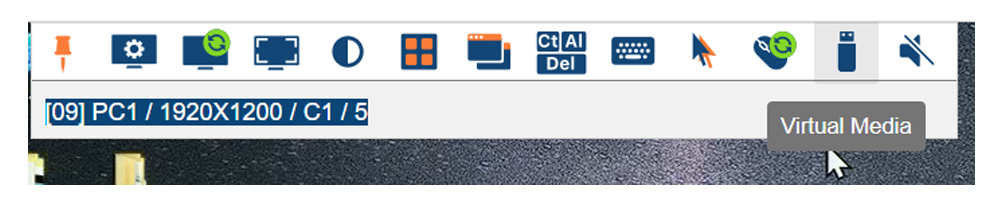
Open an Explorer window on the local computer and select the media source you want to mount, then hold a left-click with the mouse to drag and drop the virtual media source to the remote view window, as shown below:
- Drag and Drop = Virtual Media Read only
- Drag and Drop + [Ctrl] = Virtual Media Read + Write
6. Virtual Media is enabled on nearly all KN and CN series KVMs, which are highly suited for server rooms.
The virtual media devices that you have dragged and dropped are redirected to the remote server, where they show up as drives, files, folders, etc. on the remote server’s file system.
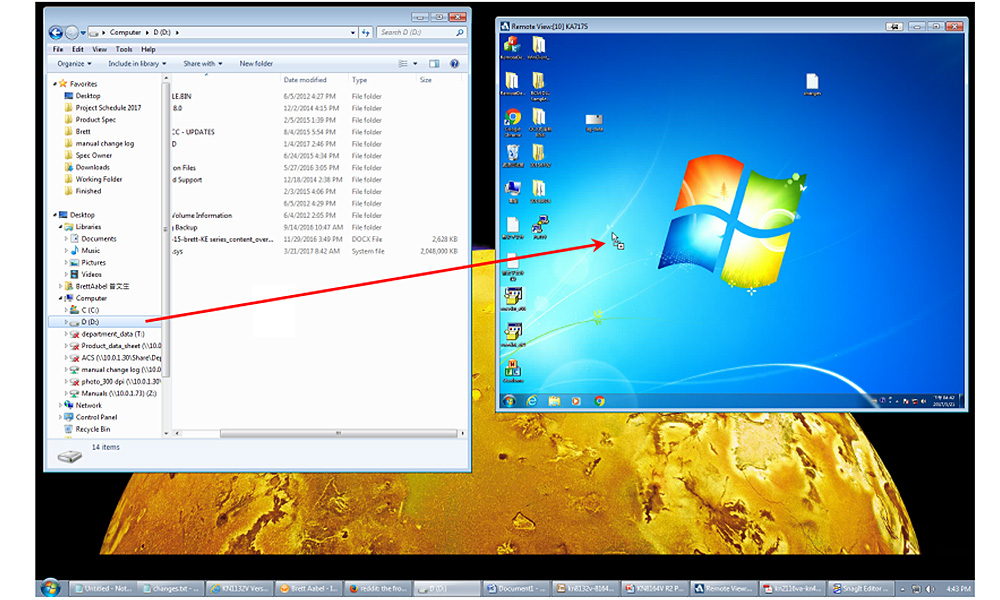
7. Using Virtual Media for Better Server Access
With Virtual Media, remotely managing servers is easier and more efficient than ever. ATEN is the expert in leveraging IT/IP technologies as a way of connecting A/V and server/device-room components, integrating information for collaboration, and facilitating responsive operations and crucial commands. Want to learn more? Check out these links:
- KVM Agility for Control Rooms
- CN8000A 1-Local/Remote Share Access Single Port VGA KVM over IP Switch
- CN9000 1-Local/Remote Share Access Single Port VGA KVM over IP Switch
- CN9950 1-Local/Remote Share Access Single Port 4K DisplayPort KVM over IP Switch
- CN9600 1-Local/Remote Share Access Single Port DVI KVM over IP Switch
- KN1000A Single Port KVM over IP Switch with Single Port Power Switch
- KN1108VA / KN1116VA Eight and 16-Port Cat 5 KVM over IP Switches
- KL1108V / KL1116V 8-Port and 16-Port 1-Local/1-Remote Access Multi-Interface Cat 5 Dual Rail LCD KVM over IP Switches
- KN2124VA / KN2140VA Twenty four and 40-Port Cat 5 KVM over IP Switch with Virtual Media; other models include KN4124VA/ KN4140VA
- KN1132V / KN2116VA Thirty-two and 16-Port Cat 5 KVM over IP Switch with Virtual Media; other models include KN2132VA/KN4116VA/KN4132VA/KN4164V/KN8132V/KN8164V
- KA8270 /KA8278 / KA8280/KA8288 VGA/HDMI KVM over IP Console Stations
Talk to Our Experts
If you prefer to have ATEN contact you, please complete the form and a representative will be in touch with you shortly
About ATEN
ATEN International Co., Ltd. (TWSE: 6277), established in 1979, is the leading provider of KVM and AV/IT connectivity and management solutions. Offering integrated KVM, professional AV, SOHO, and intelligent power solutions, ATEN products connect, manage, and optimize AV/IT equipment in corporate, government, education, healthcare, manufacturing, broadcasting and media, and transportation environments. ATEN has 650+ issued international patents and a global R&D team that produces a constant stream of innovative solutions, resulting in a comprehensive portfolio of products available worldwide.
Headquartered in Taiwan, ATEN International Co., Ltd. has grown to include subsidiaries and regional offices in China, Japan, South Korea, Belgium, Australia, the U.S., the U.K., Turkey, Poland, India, Romania, South Africa, Mexico, and Indonesia – with R&D centers in Taiwan, China, and Canada.

